Welcome to part two of my blogging tips and tricks. This will cover more of the technical side of blogging. But don’t worry, this is ‘technical light’ if you will. 🙂 If you missed part one of this series, find it here.
Where Should I Blog?
If you don’t already have a blog, there are a lot of places you can host it. These include Blogger, WordPress (two versions), Squarespace, Tumblr and more. But, the most popular are Blogger and WordPress so those are the two I am going to talk about. Blogger is a completely web based platform and you can use your google account to log into it. I feel like Blogger is very user friendly and pretty customizable with CSS and HTML. There are also a wealth of templates available for Blogger. My previous blog (rockstarphotographyblog.com) was a Blogger blog with a custom URL. With WordPress, there are actually two versions. There is a web based WordPress blog and there is the self hosted WordPress blog. With the web based version, you simply login at wordpress.com and blog from there. I did not find it to be as complex or user friendly as Blogger, as far as a web based option. The self hosted WordPress is found at wordpress.org and you will need your own webspace and URL to use this blog. While I am a relatively technical person, I am not going to go into all the ins and outs of installing a WordPress blog, since that information is pretty readily available elsewhere and I am certainly not an expert.
My current site is a WordPress “blogsite”. The WordPress platform is very powerful, although it does take a bit of practice to start getting it down. There are also a large number of available templates for WordPress, as well very useful plugins for SEO, spam catching, and all sorts of good stuff. A big advantage to a blogsite as well, is it is generally mobile device friendly. So many people are surfing on their phones and iPads, that this is a big plus when building a site. http://www.prophotoblogs.com/ is probably the most popular photography based theme out there, but there are so many more, and I encourage you to google it and find something that really appeals to you.
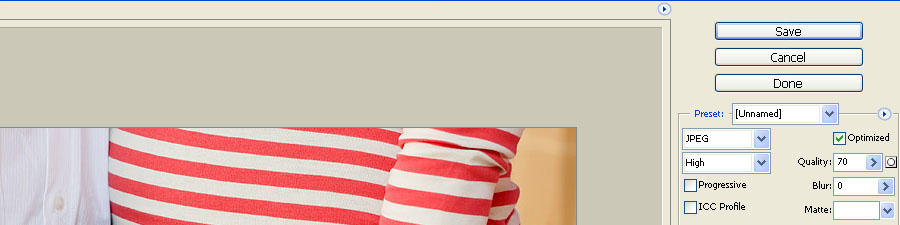
Make Your Images Web Friendly
Okay, so you’ve got a blog and you’re ready to share those fabulous photos. One thing I’ve seen many beginning bloggers do is upload their full size files straight to blogger (or whatever platform they use). It’s best if you avoid doing this, and here’s why. First, when you upload a larger image, and it’s simply told to display smaller, you lose the sharpness and will often see strange pixilization in the image. You aren’t representing your work to the best of your ability. The next issue is that uploading a full size image makes it very easy for someone to take your photo and use it wherever they’d like. It could be the cover of some magazine overseas and you’d never get any recognition or compensation for it. Third, using large images on your blog makes it load slowly. I don’t know about you, but if a page doesn’t load in a couple of seconds; I leave it. Don’t turn off your potential customers by making your blog load super slowly!
There are a couple of different things you could do to create web friendly images. First, you want to resize to the size you want people to view the image at. That might be 750px, that might be 1000px (I wouldn’t go larger than this). So resize it, watermark it (if you do that, some choose to go without) and then in Photoshop, you go to File > Save for Web and Devices. I normally save mine at a quality of 70, which is still consider high quality but greatly reduces the file size of your image. If you do all your editing in Lightroom, you can export a web sized image directly from there as well. When you open up your export options, there are a few things you want to look at. Under File Settings > Quality reduce it to around 85. Under image sizing, check the box and choose the ‘long side’ option and put in the desired pixel size. Then you can also Sharpen for Screen. I would experiment with the settings based on the size you’re exporting to see how your finished images look. You can even watermark from Lightroom, using a tool like Mogrify.
Another thing I do when blogging, to speed up my workflow, is in the naming of my images. When I am picking images to go on the blog, I name them all the same name with consecutive numbers (1,2,3, etc). Instead of using the original file numbers, which are often hard to remember. So for example, I might do hfam3_blog1.jpg, hfam3_blog2.jpg, etc. More on that next!
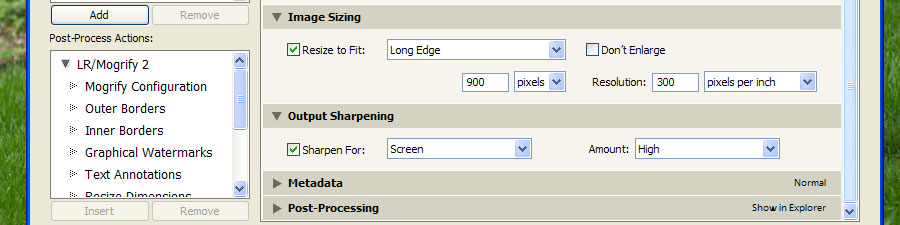
You’ll notice I’ve left it on 300ppi, but you can change yours to a smaller PPI if you want.
Blogging Takes Forever!
Writing blog posts DOES take some time investment, no matter how you slice it. But, you can do things that greatly streamline your workflow. Here’s an outline of what I do when I write/queue up a blog post.
1. Pick out my images, save them as stated above, for web, with consecutive numbers.
2. Upload my images to my server space via FTP. For those that are less technical, this may take a little bit of learning, but I promise, once you’re set up it’s so fast and easy and far superior to uploading individual images to your blogging platform. There are many freeware and shareware FTP programs including LeechFTP, CoreFTP, and FileZilla . You will need your login information for your server and if you’re unsure of how to find it, just give your host a call. If you don’t already have an ‘images’ directory on your server space, I would create one.
3. I start my blog post with whatever blurb I’m going to write, as well as setting the time it’s going to be published, any tags and etc. Then, I type the html to call the image URL of my first blog image (check out the HTML codes below!). After that, I simply copy that line, and paste it however many times I need for the images I am going to post, and then go through and just change the number on each line. I finish with any closing blurb, and set it to go and that’s it! Writing the actual post is always the fastest part of blogging. The only part that really ever takes time for me is picking the images.
Once you develop these habits, you’ll find that queuing up a blog post takes up a lot less time than it used to.
HTML Basics
An important part of quick and easy blogging is learning some basic html codes. Here are the ones I commonly use:
Embedding an image:
<img src="http://www.url.com/images/blog1.jpg">
Creating a link:
<a href="http://www.url.com">Text Goes Here</a>
Bolding your text:
<b>Bold</b>
Italicizing your text:
<i>Italic</i>
Learn these few codes and you can quickly and easily do basic formatting to your blog post without having to click around which, even though it seems quick, burns time. It’s all about efficiency! These are very basic codes, if you want to learn more in depth formatting (like creating alt text, etc) check out a site like http://www.htmlgoodies.com/.
I hope that these technical points help point you in the right direction for easier blogging. If you have any questions let me know. If I get enough questions I will create another blog post to answer them!
